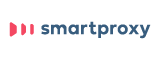Updated · Jan 10, 2024
Updated · Jul 28, 2023
Aditya is an Azure DevOps and Infrastructure Virtualization Architect with experience in automation,... | See full bio
Florence is a dedicated wordsmith on a mission to make technology-related topics easy-to-understand.... | See full bio
The ‘your IP has been temporarily blocked’ error is not very common but will prevent you from accessing a website when it occurs. The error could appear because you have tried to log in too many times or have violated the site’s terms of service, like posting unapproved content.
Whatever the reason, our guide will show you 10 tricks to unblock your IP address.
All internet-based devices have a unique IP address which allows for devices to be connected and communicate with each other. If a network server blocks your IP address, your device won’t be able to access a particular website. The blockage is temporary, and it can last up to 24 hours.
Here’s how to know if your IP address is blocked from a website: Go to the same website from another device to confirm that you’re temporarily blocked. If you’re able to access the website from the other device, this is your sign that your IP has been blocked.
So why was your IP address blocked? There are a few possible reasons for it:
The temporary block will resolve itself after 24 hours. But if you’re in a hurry and need access to that website immediately, or your IP is blocked for an indefinite period, here’s what to do when your IP address is blocked.
If you try to log in multiple times with the wrong credentials, you will be banned for 24 hours. When those 24 hours pass, you can try to log in again. You can also check the website’s terms to get more information.
Before you get to resolving the issue, first identify why your IP address got blocked. Keep in mind that different solutions will be required for different causes of the blockage. For example, a block due to country restrictions will need a different solution than a block caused by rule violations.
It’s also important to see whether you’ve violated the website’s policy. To check that, head to the website's footer section, where its policies are likely to be located.
You can opt for a free proxy server if you don’t want to pay for a VPN. A proxy server is a server that acts as an intermediary between the internet network and the site or page a user is trying to reach. The proxy hides your IP address, giving you more privacy and autonomy.
However, keep in mind that many websites and services are aware of proxy servers and will block public proxy servers’ IP addresses. If they detect you, you will get the message that “the owner of this website has banned your IP address.” Also, bear in mind that you should never enter personal information while browsing with proxy servers.
| For further guidance, check out our list of the 10-plus best proxy servers for 2022. |
Smartproxy is a top-rated proxy provider trusted by many. Its 40 million+ proxies from 195+ locations help bypass CAPTCHAs, geo-blocks, and IP bans. It offers a free trial and has a high rating of 4.7 on Trustpilot with 89% 5-star ratings, making it one of the best in the industry.
As already mentioned, websites can block your IP address due to a country ban. To bypass such a restriction, use a VPN to hide your IP address. You will be able to connect to the website, as you’ll appear to be coming from a different location.
There are free VPNs, but a paid service is more likely to guarantee your IP address is concealed. Once you subscribe to a VPN, you will be able to access the website that had restricted your access. If you are unsure how to select a VPN service, check out our list of the 10 best VPN service providers.
The blockage of your IP address can also be caused by letters or numbers that aren’t in the right place. That’s why your network and mail server must be properly configured. Get in touch with the blacklist to have you removed from it.
Another option you should consider is to connect to a new Wi-Fi network. Connecting to a new Wi-Fi network will produce a different IP address. This could be a quick fix to regain access to the website that has restricted your access.
If you have looked up the website’s terms of use and you’re sure you haven’t violated its policies, you can contact the webmaster to give you information on why they restricted your access.
The webmaster will probably be able to tell you what your next step should be toward unblocking your IP and regaining access to the website.
Many websites have public IP blacklists to prevent hackers from abusing their services and keeping spammers away. For more on how to know if your IP address is blocked, visit WhatIsMyIPAddress and click on Check IP Address. Your address will automatically be filled in, and you will see whether your IP address appears on these lists.
If your computer hasn’t been updated in a while, you’re vulnerable to malware that could cause your IP to be blocked. By updating your computer, you will enhance its usability and security.
To check if any updates are ready to install, navigate to Settings, select Update&Security, and then Windows Updates. For Mac users, navigate to System Preferences, click on App Store, and then on Show Updates.
After the update is finished, wait for a day, and then try to access the website that has blocked you.
You should regularly run antimalware software on your computer, especially when your IP address gets temporarily blocked. If your computer gets hacked, hackers will use it to spam or make Denial of Service (DoS) attacks.
So, even if you wait out the 24 hours and your ban is lifted, there’s a high probability that you will get blocked again unless you fix the issue. To scan your Windows computer, click Start, type ‘security,’ and click on Windows Security. As a final step, click on Virus & threat protection.
Restart your computer in safe mode on Mac, find the malicious application, and put it in the trash.
Changing the IP address can be done via network connection settings or by subscribing to a VPN service.
For Windows computers, go to the Control Panel and tap on the option Network and Internet. Select Network Connections, which will display all the network adapters, then click the one whose IP address you want to make changes to.
The steps to change your IP address on Mac are the following:
If using an iPhone or an Android phone, a VPN app will allow you to select a location with an IP address.
Webmasters have the right to decide who gets to access their websites. They can put geo-restrictions and reduce the access of people from certain countries. But, the blockage can also happen due to multiple logins or violating the site’s policies. In such cases, our solutions above will come in handy.
To unblock your IP address, navigate to the server, then click on networking > access control, and from the Block IP addresses section, select the IP you want to unblock.
You will get the ‘your IP has been temporarily blocked’ message if you have made multiple logins on a website, violated its policies, or got a series of error response codes.
Your email address will not be published.
Updated · Jan 10, 2024
Updated · Jan 09, 2024
Updated · Jan 05, 2024
Updated · Jan 03, 2024