

Updated · Jan 10, 2024
Updated · Jul 27, 2023
Deyan is an avid enthusiast and self-proclaimed fan of the Windows operating system. His passion for... | See full bio
Girlie is an accomplished writer with an interest in technology and literature. With years of experi... | See full bio
If you are wondering how to turn any of the new iPhones – you are not alone. When Apple released the iPhone X, they also got rid of the iconic and well-known home button.
So, turning your new iPhone off is a bit different than it was before.
We’re here to tell you all about it, though.
Even though Apple iPhones do come with a power button/Side key, you cannot simply long-press it to it turn off. Here’s how it goes:
Step 1: Press and Hold the Side button and Volume Up/Down button
You need to press and hold the side key or the power button on iPhone and the volume button simultaneously. Do not let go of the buttons as that will lead to the phone taking a screenshot.
Step 2: Drag the Slide to Power Off Slider
The power menu should come up and you will see a Slide to Power Off at the top. Drag it to the right to power off your device.
You can also trigger the Emergency SOS mode from here by dragging the slider to the right. If you don’t want to switch off your iPhone, simply press the Cancel button at the bottom.
Do note that your iPhone enters a lockdown mode if you bring up the power menu. So make sure to enter your passcode to unlock it, in case you later decide not to shut down iPhone.
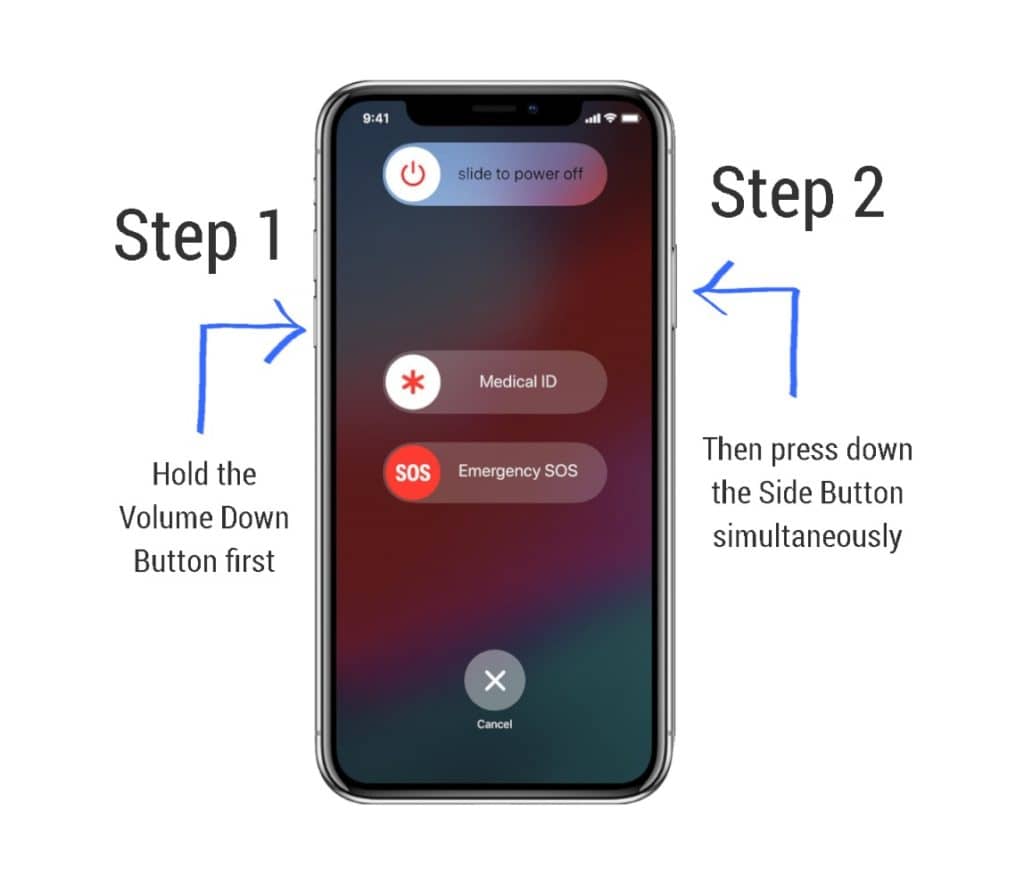
Okay, but what if the method explained above is too complicated?
Here’s another way to turn off your phone:
Step 1: Go to Settings -> General
Open the Settings app, go to the General menu. Scroll to the very bottom where you will see the Shut down option.
Step 2: Tap Shut down
This should bring up the power menu. Drag the Power Off slider to the right to power off your device.
This method is used for shutting down iPhone through software or menu.
Thankfully, the process to turn on your iPhone or iPhone Pro is straightforward. Just press and hold the Side key until you see the Apple logo on the display.
You'll want to restart your iPhone more often than you’d want to turn it off. It’s the first step in fixing all kinds of glitches and bugs.
Sometimes, however, it might not be an easy task. In that situation, you need to try a force restart (also called a force or hard reset). Here's what to do:

So, let’s sum up.
How can you shut down iPhone?
By pressing and holding a lot of different buttons, basically.
You have two choices - use the aforementioned buttons or go through the settings. You’ll find both explained above.
The most common reasons why your iPhone won't turn off are:
So, how are you supposed to turn off iPhone, if there’s no home button?
Your email address will not be published.
Updated · Jan 10, 2024
Updated · Jan 09, 2024
Updated · Jan 05, 2024
Updated · Jan 03, 2024





