Nero is an all-around wordsmith with a degree in Communication Arts— not the vicious emperor you m... | See full bio
8 Best Streaming Software for 2024
Updated · Jan 03, 2024
Girlie is an accomplished writer with an interest in technology and literature. With years of experi... | See full bio
Searching for the best streaming software for your next live session?
Look over here. We’ve compiled a list for you!
Just scroll down and you’ll find:
- Detailed reviews of all the live streaming services that made our cut.
- Their best features, strengths, weaknesses, pricing, and overall performance.
- An effortless buyer’s guide to assist you in picking the right solution.
Tune in to learn more!
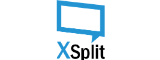
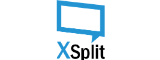
1. XSplit Broadcaster
XSplit offers the best live streaming service for all types of media. You can use it to broadcast, record, or stream your content — all in a single workflow. An in-program video editor is also there to help you execute professional video production in one go! Full review
- •Free
- •Highly customizable
- •Multiple integrations


2. OneStream
Easily stream your content, real-time, or pre-recorded! This free streaming software for Twitch, YouTube, Facebook, and 40 other social media platforms is the best way to connect with your audience. Full review
- •Numerous integrations
- •Completely free
- •Video scheduling
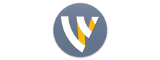
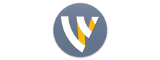
3. Wirecast
Wirecast is like an all-in-one network. You can do literally every task involved in producing a live feed with this flexible stream software. Edit videos, switch between scenes, invite other streamers, or insert lots of inputs from various sources. Perfect for a big or small production! Full review
- •Smooth simulcasting
- •Multiple integrations
- •Rich media library
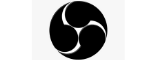
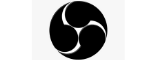
4. OBS Studio
Open Broadcaster Software (OBS) Studio offers the best live streaming service, free of charge. Without paying a single cent, you can stream your gaming sessions, tutorials, and webinars with great production quality. You can even record your content and edit your videos in the same workspace! Full review
- •Free
- •Custom graphics
- •Lots of plugins
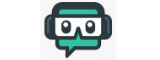
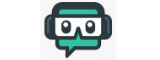
5. Streamlabs OBS
If you’re a budding influencer or a social media marketer aiming to reach a larger audience through live streaming, Streamlabs OBS is the tool for you. It’s among the best streaming software because it can record, edit, broadcast, and manage your content from top to bottom. And it’s user-friendly, so no advanced tech skills required here. Full review
- •Easy to use
- •Great personalization
- •Templates and layouts


6. vMix
vMix has all the tools you need to produce your own internet television program. With simultaneous streaming, virtual backdrop sets, and multiview displays, you can broadcast small to large-scale productions seamlessly. This pro-grade software lets your work like a TV network! Full review
- •Professional streaming
- •Multi-camera capture
- •Free upgrades
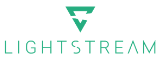
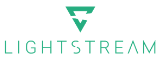
7. Lightstream
Need to go live and talk to your audience real quick? One of the most accessible live streaming software you can find is Lightstream Studio. You can even set up and manipulate your stream using your mobile device! And it’s a cloud-based program, so it offers maximum accessibility, portability, and functionality. Full review
- •Easy onboarding
- •Cloud accessibility
- •Mobile-friendly


8. Twitch Studio
If you’re looking for easy and accessible programs for showing off your games, here it is! The best Twitch streaming software - made specifically for Twitch users. This basic software is meant for less-techy users who want the zero hassle, no-frills experience of live broadcasting on the popular streaming platform. Full review
- •Free for landlords
- •Quick setup
- •Lots of templates
What is Streaming Software?
Live streaming took the entertainment industry by storm. As we speak, there are already 8.55 million active Twitch streamers globally, as shown in Statista’s report. For comparison, there were only 3.8 million streamers in February 2020. With this, the demand for the best streaming software is quickly picking up!
But what can these software do anyway? Simple. They’re what you use to broadcast video-on-demand content. It’s a lot like airing a television program, but in this setup, you don’t need to rely on broadcasting schedules and commercial spots.
The program works as an encoder of video inputs and distributes them digitally to online streaming platforms like Twitch, YouTube, Facebook, etc. It also lets you add several production elements to your broadcasts such as overlays, graphics, transitions, and more!
How to Choose the Best Streaming Software?
As a streamer, you want to put on a great show and deliver a smooth viewing experience for your audience.
So here’s what you should consider in choosing the best live streaming service:
Use Cases
What type of content are you live streaming?
If it’s to showcase your gaming skills, then a game streaming software like Xsplit Broadcaster, Wirecast, OBS Studio, and Twitch Studio has the best interface to support that.
If you’re a social media marketer aiming to drive business growth with your live content, we suggest using Streamlabs OBS and Lightstream creator studios.
Large-scale productions such as events, variety shows, sports, and conferences are best done in vMix.
And for personal use, go for Onestream. It has a pre-recorded streaming feature, so it’s best used for lifestyle vlogs or home videos.
Platform
Where do you want your audiences tuned in?
Each program is optimized for a certain platform, but all 8 solutions on our list can qualify as the best Twitch streaming software.
But if you’re specifically looking for a Facebook Live streaming software, Wirecast is the top candidate. It has its own Facebook integration facility.
Streamlabs OBS is the best YouTube streaming software because it has more templates and live chat widgets. You can even set up your own merch store, which is great for content creators and influencers.
And if you want all major platforms and more, Onestream, XSplit, Wirecast, and OBS Studio have the best multi-streaming features and performance.
Input Capacity
Are you a live streamer who likes to combine multiple video inputs? Then your streaming software should be able to capture multiple sources such as webcams, mics, capture cards, videos, webpages, applications, and more! Wirecast can capture any type of video input, with unlimited sources. XSplit and OBS Studio are a close second.
System Requirements
This can easily spell the difference between which program is good, and which program works for you.
Each software here requires at least 4GB RAM and an Intel i5 processor. This will guarantee that your computer won’t act up even with multiple video sources. Yes to smooth streaming!
If you’re a basic Windows user, you might want to go with XSplit Broadcaster and Streamlabs OBS.
On the other hand, the best streaming software for Mac is OBS Studio, but you’ll need an Intel processor instead of PowerPC.
Alternatively, you can go for web-based programs such as Onestream or Lightstream. You can use these software regardless of what device you’re using.
Bandwidth Speed
Lags and delays are a streamer’s worst enemy. Viewers don’t want that, and they’ll quickly log off if they see you have poor connection. Luckily all streaming programs on this list have their own bandwidth detection features. But for special mentions, XSplit Broadcaster, Wirecast, OBS, vMix, and Lightstream can scale your stream bitrate to avoid connectivity issues.
Integrations
If you’re aiming at getting the best live streaming service with the use of third-party plugins and integrations, XSplit Broadcaster and OBS Studio have the best offerings of this bunch. OBS in particular has loads of free downloadable plugins since it’s an open-source program.
Pricing
And lastly – do you plan to invest in video streaming software?
If not, all of the programs we mentioned have a free version, except for vMix and Lightstream.
The more budget-friendly options would be XSplit Broadcaster and Onestream.
Wirecast and vMix are quite the investment, as they are the more high-end software.
Top Recommendations and Reviews
1. XSplit Broadcaster
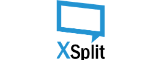
Free
Highly customizable
Multiple integrations
In the age of live streaming, XSplit Broadcaster is the gift that keeps on giving. Used by thousands of content creators all around the globe, this app does more than a standard broadcasting software.
It offers a giant mix of features you can use for streaming media, recording content, and editing videos with simple controls. Plus, it’s free!
Features
Whether you’re showcasing your gaming skills or live-feeding your commentary, this free live streaming software offers invaluable tools. Let’s start with its most powerful feature: the multi-streaming support.
You can play up multiple scenes from different sources very seamlessly. You’re free to inject more than one input from any source you may have – be it webcam, multimedia, HTML, game, screen, etc. You can also set up the stream layout by easily arranging your inputs in the main window. Great for previewing your broadcast before going live!
Okay, so now you have numerous visuals for display. But what about special effects?
It has a couple of built-in transitions you can apply to your scenes for some visual choreography. The streaming program also lets you add icons and images through its platform, which can easily import PNG files. For crisper graphics, you can set up a green screen and use Chroma Key compositing.
And it’s not all static. There’s an Express Video Editor too, so if you’d like to use the same program for speedrunning games or editing short vlogs, you can definitely do so!
You can also set up your engagement schemes easily on YouTube Super Chat, Facebook Watch, and more. To be specific, it’s the best Twitch streaming software because you can integrate your widget and alerts with the app. Now it’s easier to manage your comments, gifts, donations, еtc.
Ease of Use
All of these controls can be done with a simple drag-and-drop interface, which makes for an easy user experience. From setting up to game time, the overall process is hassle-free. But since it has a lot of advanced features, it might be a tad overwhelming to use it at first. However, once you get the hang of it, everything follows.
Pricing
As mentioned, there’s an XSplit free version available. But as you may know, free programs aren’t always perfect. There are some functions you can’t use, such as the unlimited scenes, max resolution, watermark-free virtual camera, etc.
The paid version will have all features unlocked for you. It costs around $9 per month. You can actually reduce this price if you purchase a license that lasts longer. An annual or 36-month subscription is 50% cheaper.
Verdict
Should you go for it? Absolutely, if you’re a Windows user. Unfortunately for Mac people, the program has yet to enter your lane.
Although a premium subscription will grant you more features, XSplit Broadcaster is still the best live streaming software you can use free of charge. Even if the scenes are limited to four, it would be sufficient if you’re streaming video games or a simple webcast.
2. OneStream

Numerous integrations
Completely free
Video scheduling
Do you plan to go live for a quick video game session? Or perhaps you’d like to stream a giveaway video you filmed about a week ago.
Taped or on-air, you can use OneStream Live either way. This cloud-based streaming software has the ability to broadcast any sort of media across multiple channels. That means your audience can watch and interact with your content on Facebook, YouTube, Twitch, Periscope, Vimeo, Steam, Snapchat, etc… all at the same time!
Features
The pre-recorded streaming makes this tool shine. Let’s say you want to go on Facebook Live, minus the live. You can film your video ahead of time, upload it to OneStream, and just set its official broadcast on a different day.
The app lets you schedule your videos for up to 60 days in advance. This is a handy feature if you’re someone who likes to plan out your content, especially in a YouTube live streaming software.
And you can do the broadcast simultaneously, on a huge array of online platforms! Yes, you can pull off a Twitch multi-stream along with your other social accounts or gaming channels. There are a few platforms though, such as Instagram, that will require you to integrate a third-party encoder to do the simulcast.
Speaking of integrations, you can tie up the app with cloud storage programs such as Google Drive, Dropbox, OneDrive, etc. This way, you do your imports and exports without ever leaving your web browser.
Of course, live streaming isn’t complete without branding and personalization. Because it’s your show, the stream software lets you add the necessary graphics to your videos. You can stamp in your logo, add a watermark, banner, and a custom thumbnail, all in one click. No need for advanced graphic design skills!
Ease of Use
OneStream is among the most accessible live streaming software out there. It’s a web-based program, so no downloads and installations, whatsoever. You can just hit a new tab, do what you gotta do, and wait for your audience to tune in.
All tools are a click away, so working your way around it is easy-peasy. The broadcasting process for both live and pre-recorded videos is the same, save for the uploading and scheduling. But it’s a feature-packed program, so it just might take a day or two to get fully familiar with all the tools.
Pricing
Good news is, you can use this live streaming platform free of charge. And while such programs have a reputation of having lackluster features, OneStream is quite the exception. To name one benefit, your videos don’t get a watermark.
But of course, going premium will still give you more tools, such as custom overlays and additional social platforms. Here’s what to expect:
- Free
- Basic – $10/month, includes 5GB storage
- Standard – $45/month, includes all Basic features and 20GB storage
- Professional – $99/month, includes all Standard features and 50GB storage
Verdict
If you’re the type to stream videos shot prior to broadcast, this is the perfect tool to use – whether free or paid. It’s also one of the best Twitch streaming software because it covers multiple platforms and has a longer streaming duration. Some features will just take time to learn, such as working with team members. But if you’re streaming solo, who needs team collaboration anyway?
3. Wirecast
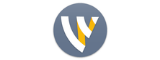
Smooth simulcasting
Multiple integrations
Rich media library
Wirecast is among the stellar products of Telestream – the tech giant offering programs for live and video-on-demand production. It’s right up there with the best streaming software in terms of functionality and versatility, as it covers all the necessary steps involved in the process.
It has three main functions: Capture, Produce, and Stream. You’ll also find a mixture of tools that will help you enhance your content.
Features
The multi-camera live streaming software lets you switch between multiple scenes with unlimited sources. It can capture visuals from your digital camera, webcam, smartphone, microphone, or application. Even pre-recorded videos and still, images can be infused into your stream, thanks to its stock media library that contains thousands of usable content.
It’s a program that has a wide reach, so you can stream your webcast to a huge mix of social networking sites and other streaming platforms. If you’re looking for a multi-stream Twitch encoder, Wirecast is a great choice. You can even invite up to two remote guests to join your stream, with their own inputs. Scene swapping is not a problem!
And while there’s a good number of Twitch streamers that use this platform, the tools and features are best used on Facebook. Why?
The program comes with a Facebook Live integration tool that makes viewer engagement highly-interactive. The live captioning is one of the most impressive features this program can do. In Wirecast Pro, if you’re live streaming professional sports, there’s even a tool that lets you flash your own real-time scoreboard that moves as you speak. Easily the best Facebook live streaming software!
In terms of customizing your live feed, Wirecast offers a great set of dynamic editing tools. You can rotate, flip, crop, resize, or reposition your video inputs without a stretch. You can also add custom graphics, titles, and built-in transitions for that TV-quality broadcast. If you like overlays and backgrounds, you’ll also find its live keying feature to be extremely useful.
Ease of Use
Beginners and professionals will find no trouble using this program. Its user interface has been revamped – it now boasts much simpler navigation, and thankfully so.
There are templates available, so you can just pick a production sample, customize it to your liking, and start doing your thing. It also has a quick tutorial that teaches you how to start streaming, as well as a walkthrough about the tools and windows you’ll be using for your live feed.
Pricing
Wirecast has two plan variants — Studio and Pro. Fair warning: both packages are quite expensive. It does come with a free trial that isn’t time-limited, but it stamps your live feed with an audio and visual watermark.
- Wirecast Studio – $599, includes unlimited inputs and 2 guests
- Wirecast Pro – $799, includes all Studio features and 7 guests + advanced tools
Verdict
Wirecast is the best streaming platform for major streaming platforms like Facebook, Youtube, and Twitch. You get unlimited sources, plus a nice collection of integrations and engagement tools that make your stream highly interactive. With the price though, it’s obviously not for cheapskates. That’s why this is a better fit for professional and large-scale productions such as events, conferences, etc.
4. OBS Studio
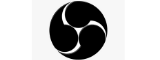
Free
Custom graphics
Lots of plugins
If you ask a regular online streamer for some of the best online streaming recommendations, they’ll probably mention OBS Studio. It’s not a surprise, since it’s one of the most popular open-source and free broadcasting software used for Youtube, Facebook, and most especially, Twitch live productions.
Its key functions are to record, edit, and stream content, but its offerings extend far beyond that. Dive deep into this OBS Studio review to find out!
Features
If you’re a video game junkie who wants to start streaming on Twitch, this program is your best buddy. It’s a powerful mixer of multiple video and audio inputs. Needless to say, you can use this program to add unlimited scenes to your stream and switch between them effortlessly.
You can get behind a camera and talk to your audience, insert your gaming footage, and add special elements like how a standard TV production would do it.
For this, the software has a powerful recording tool that can capture media from numerous sources. By creating a new Scene, you can add all your broadcast inputs – be it your camera, webcam, mic, screen, or game capture. When you have your scenes arranged, you can just click the button and the program will start recording. It’s the best recording software for YouTube!
If live streaming isn’t your thing, don’t worry. OBS supports pre-recorded broadcasting, too. This is right up your alley if you want to shoot your videos ahead and edit out some parts to give more refined content.
Of course, you want your output to look good, so design is key. Thankfully, you can add your custom overlays for some branding, as well as a few icons or images in case you want more. The live stream software has basic editing tools such as cropping, resizing, and rotating. Nothing fancy, but still sufficient. And it can support green screen editing anyway.
For an added entertainment value, there are also built-in transitions you can set up for switching between your scenes. Standard transition sets such as Wipe, Fade, Slide, Swipe, and many more can make your stream look more polished.
Ease of Use
OBS Studio is packed with a lot of features and controls, so it has a more complicated interface compared to basic Twitch streaming apps. It’s a pro-grade software after all. But that doesn’t mean it’s impossible for rookies and newbies to get around. Luckily, it props up a setup wizard that assists you in preparing and configuring your live stream.
Pricing
It’s a totally free program, which is the reason why it’s the best streaming software for users on a budget. No enterprise plans of any sort. And it’s open source. Now that’s a real treat!
Verdict
For a free software, OBS Studio proves to be just as good, if not better than the paid options on this list. But it’s definitely not for starters, since it has more complicated control sets. But if you get past the tricky interface, it’s totally worth it.
5. Streamlabs OBS
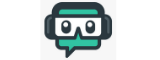
Easy to use
Great personalization
Templates and layouts
Streamlabs OBS, or as the young ones like to call it SLOBS, is free and easy to use video streaming software for major online platforms. Used by millions of Youtube and Twitch content creators, this all-around program gives you a brilliant streaming workspace. That includes ready-made broadcast layouts, one-click configurations, and streamlined engagement schemes.
Many users see it as a scaled-down, slightly more personalized version of OBS Studio. Let’s see if the rumors are true.
Features
SLOBS simplifies the process of internet broadcasting like a cinch. The way a typical live streaming software works, you can use it to record content from sources like cameras, webcams, screens, or capture cards. You can play around with scene switching and incorporate a few elements that add production value to your live feed.
Then, you can broadcast it to several new media channels. Although it can only support a few platforms right now, some of the big names are still supported. That includes Facebook, Twitch, Youtube, and Mixer.
Only one webcam can be shown per session, though. So you can probably use it as a YouTube live streaming app if you’re doing a quick chat session with your subscribers.
What separates it from other streaming software is that it has a huge stash of themed overlays and layouts. Lifestyle, gaming, fashion, music, you name it. Over 300 templates are available, complete with transitions, graphics, animations, and icons. Just make it your own with a pinch of customization, and you’re ready to go live!
And not to forget the engagement channels. You can activate a Chat Box as an extra element to your broadcast, which flashes live comments from your viewers. You’re also free to add customizable widgets like an Alert Box, which pops up every time you gain a new subscriber, or when a fan sends a generous donation. So, if you’re looking for streaming apps for Twitch, this feature alone will convince you to use the program.
If you’re subscribed to Streamlabs Prime, you also gain access to its own app store. Here, you can download additional pro overlays, chatting integrations, royalty-free music, and more.
Ease of Use
The software features a slick and modern interface that streaming starters will surely love. If you find the OBS workspace a little too complicated for you, heading to SLOBS will make you feel more comfortable.
Once installed, the streaming software runs a system check on your computer and automatically configures the best settings for your broadcast. This is honestly an impressive feature. Still, you’ll have to make extra adjustments to fully optimize your stream.
Pricing
Plain and simple, SLOBS is a broadcasting software freeware. That means you get to download and use it to stream your videos without paying for anything.
But there’s also a paid option – Streamlabs Prime – which comes with additional features. Here’s a quick rundown:
- Free
- Streamlabs Prime – $19/month, includes access to Streamlabs app store, multicam streaming, custom merch store, etc.
Verdict
Overall, SLOBS offers the best live streaming service for those who have a double mission. One – use a free program, and two – do it comfortably. There’s no need to subscribe to the paid version if you simply wanna pull off a basic stream with a few sources. However, the free mode isn’t for you if you’re gunning for multi-streaming, since it can only broadcast one webcam per session.
6. vMix
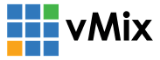
Professional streaming
Multi-camera capture
Free upgrades
As the name goes, vMix is a powerful mixer of multiple input sources and several live streaming elements. It’s the best streaming software to use if you’re staging event productions or covering eSports tournaments. With a built-in audio mixer, ultra HD video support and killer graphics, you can produce a top-quality live stream like a professional.
But that’s just the tip of the iceberg.
Features
If you want to showcase a lot of scenes and different points of view at the same time, you can do it all here.
The broadcasting software can get content from video cameras, webcams, capture cards, PowerPoint presentations, or sites from your web browser. Additionally, it also features Network Device Interface (NDI) support, so if you’re streaming video games from two or more computers, you can definitely do so! And it’s low latency, so delays from multiple feeds are not a problem.
When it comes to production quality, vMix didn’t skimp on features either. You have 13 built-in transitions to choose from. It’s not that many, but you can make do with simple Cutting, Fading, Sliding, Cross-zooming, and other standard scene transitions. You can also do basic video manipulation such as color correction, sharpen, crop, etc. And you can do it live!
In the graphics department, the streaming program lets you choose from over a hundred template titles and icons. If you’re broadcasting a professional sports event such as the NFL or NBA, you can even flash an animated scoreboard or ticker for that solid in-game experience.
And if you plan to reach a larger audience through multi-streaming, this is also the perfect place to do it. You can record, edit, and stream to Facebook Live, Twitch, Ustream, and other platforms simultaneously. If you’re also planning to air conference calls on YouTube broadcasting live, the program has Virtual Camera support for Zoom, Google Meet, Skype, and more.
Speaking of conference calls, did we mention you can add up to 8 guests to your stream? With the multiview display option, you can combine more than one video input into one scene.
Ease of Use
The overall interface looks and feels like it was made for the pros, so if you’re a starter, the tools might take some getting used to. There’s quite a lot of controls and windows, which can be overwhelming at first. Good thing there’s responsive tech support that can guide you.
Pricing
vMix features a handful of pricing tiers, which is a good thing. More options mean more chances to find the tools that are right for you, and for the right price. The best part? You have ample time to do a test run, as it offers a free 60-day trial period.
- Basic – Free Trial, standard resolution
- Basic HD – $60, all Basic features and higher resolution
- HD – $350, all Basic HD features and 1 caller
- 4K – $700, all HD features and 4 callers
- Pro – $1200, all 4K features and 8 callers
All these packages are a one-off payment. So once you buy it, it’s yours forever.
Verdict
Beginners will find this program a little too complex. And apart from the fact that’s quite difficult to manipulate, it’s a program that only runs on Windows. So if you’re a Mac user, you’ll have to use another one. Other than that, vMix is a solid live video stream app that caters to pro-level online broadcasts.
7. Lightstream
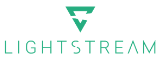
Easy onboarding
Cloud accessibility
Mobile-friendly
Lightstream is simple and easy to use live streaming software. The name is spot-on, because it is, indeed, a light program offering great flexibility and scalability.
It’s a web-based software with cloud syncing, which means most of your streaming activities can be done online. That’s less CPU usage on your end! It’s an ideal choice for beginners and casual streamers who want to pull off basic broadcasting.
In other words, you don’t need a high-caliber device or top-notch tech skills to use this tool.
Features
This highly-accessible program is one of the best online streaming solutions on this list. But even if it’s something that mostly functions on your web browser, the main input sourcing is still derived from your computer.
The studio is divided into two categories. You can either enter the platform as a Gamer, or a Creator. The first one lets you stream your video game sessions through consoles, so if you’re playing from an XBox or PlayStation, head this way.
On the other hand, the Creator Studio is leaning more towards producing collaboration videos, podcasts, talk shows, or live vlogs. You can also invite guests to this studio. It is also the perfect live YouTube video software!
Like flipping through channels with remote control, you can manipulate your stream through your smartphone or tablet. You can use it to control basically anything – from setting up your scene transitions to switching between your video inputs.
There’s a nice set of overlay templates and ready-made graphics as well. It’s not as rich as the ones offered in SLOBS, but you can get more options by tapping into some third-party Lightstream integrations. You’ll need them to enhance your engagement levels too! You can incorporate instant alerts while live streaming, turn on social media messaging, etc.
But here’s probably the most conveniently techy feature you’ll find on this program. It can auto-configure your stream, so it adjusts the encoding settings according to your computer capacity. It also reduces connectivity issues, since it modifies the stream bitrate according to your internet connection. No lags detected here!
Ease of Use
As mentioned, this live stream software is a great tool for starters. It has a drag-and-drop interface, and most things can be configured with a few clicks. It’s web-based, so no need to download and install the program either. But the highlight here is cloud access. First, no need to worry about losing your work. And second, you can save your project layouts, animations, and settings as templates and re-use them for future streams.
Pricing
Lightstream has two paid options – both of them come cheap. So if you’re on a budget, this is the right match. Here they are:
- Gamer – starts at $8/month, includes gaming console capture
- Creator – starts at $25/month, includes up to 7 remote guests
Verdict
Fast, easy, and feature-rich – the recipe for a quick and accessible live streaming practice. Everything is simple, but perhaps too simple if you’re a heavy-duty live streamer. The video quality is also capped at 1080p, and that already comes with an extra price. Probably not an ideal solution if you’re a pro-gamer or influencer, but otherwise, it’s a great place to start!
8. Twitch Studio

Free
Quick setup
Lots of templates
If it’s not obvious enough, then we’ll jump right into it. The best streaming software for Twitch, of course, is by Twitch! But let’s not think too far ahead. Ideal for newcomers and novice users only, this application is the most basic, entry-level free live streaming tool you’ll find on our list. Still, it packs some great features.
Features
Let’s say you picked up a new PS5 game, got pretty darn good at it, and now you want to showcase your gaming skills to a larger community. If Twitch is your go-to platform, then why not use its very own gaming stream software?
The program automatically captures video and audio inputs from any source you may have. Whether you’re recording from your webcam, microphone, video game, screen, web browser, or everything at once, Twitch Studio can easily combine those inputs. You can even upload videos to Twitch and use it as another input. It’s totally doable!
What also makes it great is its newly-added Network Device Interface (NDI) support. With this, you can play with two or more monitors and include them as an input source.
Just like most broadcasting programs, you can inject multiple scenes and layers into your stream. You can also manipulate the display with scene-switching and layouting. If you’re arranging your sequence, you can just copy and paste your scenes so you won’t have to do it all over again.
There’s plenty of room for customization as well. You can find a generous amount of overlay templates and wallpapers you can insert into your display. Or if you want a more personal touch, you can just upload your custom images.
Engagement is important, which is why it has built-in integrations you can set up for viewer interactions. That includes alerts, Twitch chats, and a new countdown timer to build the hype.
Ease of Use
Even if you’re clueless about how live streaming really works, getting around the system won’t take much learning. Once you download and install the software, you can stream directly to Twitch. It offers a step-by-step quick set up and automatically configures your settings according to the device you’re using. Plus you can save your projects for later. No need to go back to square one on your next live!
Pricing
At the time of writing, Twitch Studio is a free streaming software. That’s it – no paid subscription of any kind. That’s because the program is still in beta, so it’s completely usable. But once it gets past this version, expect that Twitch will roll out more features and sure enough, pricing tiers will follow.
Verdict
Hands down, the best Twitch streaming software that has all the basics. Easy customization, automatic settings, and comfortable navigation – all boxes checked for a newbie streamer. That goes without saying that it isn’t as feature-packed as the others, especially if you’re multicasting to several other platforms. But if you’re looking for a quick entry to Twitch streaming, this is definitely your easiest pick.
Wrap Up
Now that you’ve unlocked the tech side of the streamer life, you have the perfect opportunity to go live!
Just keep in mind the things that can add value to your broadcast.
That includes knowing your niche, developing your content, identifying the right platforms, and most importantly, maximizing the tools you’ll find in the best streaming software.
Who knows, you might just be the next big thing.
We’re betting on it!
FAQ.
What software do streamers use?
XSplit Broadcaster, Onestream, and OBS Studio are the top programs typically used by streamers.
Should I use GPU or CPU for streaming?
We recommend using both. To execute a good stream, one cannot function without the other. That’s because most streaming programs, OBS, in particular, need the two of them. CPU for input sourcing, and GPU for compositing. It’s about finding the right mix!
What is the best free streaming software?
If the category is free and easy to use, Streamlabs and Twitch Studio are the best picks. But if it’s free and professional-level, go for OBS Studio and XSplit Broadcaster.
Which is better OBS or XSplit?
XSplit vs OBS has been a long-standing debate in the live streaming world. Here are our two cents: XSplit offers more functionality and ease of use since it offers better local recording performance and automated features.
What is the best streaming software for 2022?
XSplit Broadcaster is the best streaming software. It’s free, feature-rich, and all its streaming essentials are wrapped into one program.
Nero Peña
Nero is an all-around wordsmith with a degree in Communication Arts— not the vicious emperor you might know in history books. He's an avid reader. A frisky writer. A tech enthusiast and occasional binge-watcher. He likes long walks on the beach. Enjoys deep thinking and shallow conversations. Hates ketchup. Panic! At The Disco.
Your email address will not be published.